Welcome to Bitesized Brightspace Resources for Staff
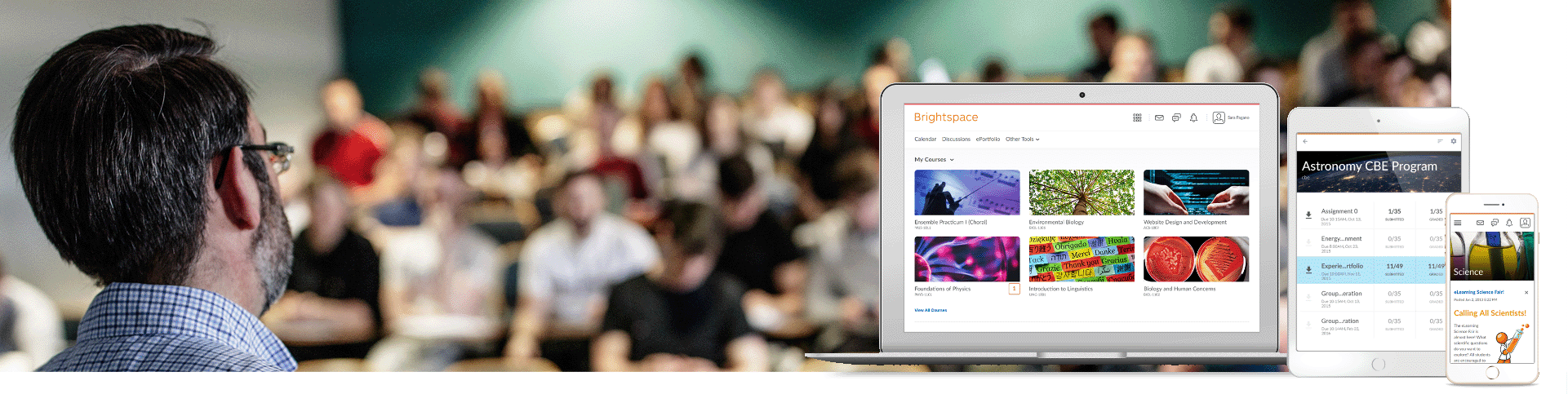
- The Bitesized Brightspace Resources have been developed and designed to support and guide staff with using Brightspace as a virtual learning environment
- Each resource is designed to be worked through independently but many are also offered as live online workshops.
- Recommended pathway - Brightspace 1, 2, 2A and 3 should be taken in that order
- You can view the entire list of Brightspace resources or select a 'Category'
- You can also use the 'Search' bar to search for a particular area of interest
To clear any filter in a column, select the header in the drop down, or click the 'Reset' button on the right.
| Resource | Category | Format | Description |
|---|---|---|---|
| VLE Baseline Checklist | Checklist | Guide | The TU Dublin VLE checklist is a set of 'good practice' recommendations for the design and management of modules in TU Dublin's virtual learning environments (VLEs) |
| VLE Baseline Checklist Plus | Checklist | Guide | VLE Baseline Plus builds on the Baseline checklist to guide the further development of modules in ways that encourage student engagement and enhance the learning experience. |
| Release Conditions | Module Activation | Sway | About Release Conditions |
| Brightspace Releasing Assessments Essential Checklist | Module Activation | Guide | This covers, how to make quiz / or assignments visible or not to students. How to preview your quiz / or assignment as a student. Checking key settings on quizzes / or assignments. Granting special access to students. Checking class enrolments. |
| Backup your Moodle course and import into Brightspace | Moodle to Brightspace | Sway | This covers, how to backup a Moodle course, download the backup file and import that file into Brightspace. |
| How to import migrated Moodle course content into a new shell | Moodle to Brightspace | Guide | This guide describes the process to copy content from a migrated Moodle course into a an empty shell for the new academic year. |
| Brightspace 1: The Basics | Brightspace Basics | Guide | The Brightspace 1: The Basics resource provides an overview of what Brightspace can be used for; how to login; how to navigate Brightspace, how to get access to the modules you need. After working your way through this resource you will have an understanding of what you need to do to use Brightspace to support your teaching. |
| Brightspace 2: Build your Module | Module Creation | Guide | This resource will show you how to structure your module and add content. After implementing the knowledge in this resource you will have a module which you can start using with your students. |
| Brightspace 2A: Making your module available to students for self-enrolment and controlling your Classlist | Module Activation | Guide | There are a number of steps to making your module available to students. This resource talks you through the process and also shows you how to add additional lecturers, and to remove both lecturers and students. It also shows you how to view the classlist, which shows everyone who is enrolled on your module. |
| Bs11: Viewing and Understanding Brightspace Data | Brightspace Basics | Guide | This resource provides guidance on viewing and understanding Brightspace data. After working your way through this resource you will have the knowledge necessary to monitor class progress, use the module overview widget, understand various module level reports and track student engagement. |
| How to import course content from a previous academic year | Module Creation | Guide | This guide describes how to import course content from the previous academic year into an empty shell for the new academic year. |
| Assignments | Assignments Tool | Sway | This page explains the main settings and features in the Assignments section. |
| Editing Assessments | Assignments Tool | Sway | The text editor in Brightspace has the same functionality in Assignments, Quizzes and Discussions. |
| Video Assignment | Video Assignment | Sway | A guide on how to use Video Assignments in Brightspace |
| Creating Assignments & Giving Feedback | Assignments Tool | Guide | This resource provides an overview of the Brightspace Assignment tool including: how to create an Assignment; how to set restrictions for an Assignment; how to add an Assignment to content; how to attach a grade item or a rubric to an Assignment; how to assess and Assignment and provide feedback. After working your way through this resource you will have an understanding of how to use the Assignments tool to support assessment and feedback processes within your module. |
| Bs9:Facilitating Group Work and Group Assessment Using Group Tools | Assignments Tool | Guide | This resource provides an overview of the Brightspace Group tools including: how to create a group work area for students; how to set up a group Assignment; how to set up group discussion fora; how to set restrictions for a group Assignment. |
| Brightspace Releasing Assessments Essential Checklist | Checklist | Guide | This covers, making sure your students can see the assignment / quiz, key settings in your quiz, key settings in your assignment, how to set Special Access, and more. |
| Rubrics | Rubrics | Sway | Rubrics Overview |
| Bs5:Using the Communication Tools | Brightspace Basics | Guide | After working your way through this resource you will understand how to add each tool to your module and the advantages of one tool over the other for communicating with your students online. |
| Setting up Brightspace Gradebook | Gradebook | Guide | Setting up your Brightspace Gradebook and linking a sample assignment |
| Using the Gradebook | Gradebook | Guide | After working your way through this resource you will have the knowledge necessary to establish your gradebook and map it to your assessments. |
| Enter Grades with the Grades Tool | Gradebook | Video | This video is Part 1 of 2, describing how instructors can enter grades using the Grades Tool in Brightspace. |
| Grading in Brightspace | Gradebook | Video | This video explains how grading works in Brightspace. |
| Turnitin | Turnitin | Sway | Information on how to use Turnitin |
| How to enable Turnitin for assignments in Brightspace | Turnitin | Guide | Learn how to enable TurnItIn for an assignment in Brightspace |
| Create an Assignment and Enable Turnitin in Brightspace | Turnitin | Video | This tutorial shows how to edit an assignment, enable the TurnItIn integration, and configure the Originality Check functionality. |
| Quizzes | Quiz Tool | Sway | Using Quizzes on Brightspace is a powerful tool. |
| Quiz Question Types | Quiz Question Types | Sway | Guide to the different type of quiz questions in Brightspace |
| Brightspace 8 Quizzes | Quiz Tool | Guide | This resource introduces the Brightspace Quiz tool. |
| Video 1 Getting Started with Brightspace | Brightspace Basics | Video | This covers logging in to Brightspace and navigate its interface, get started with your modules, get help and much more. |
| Video 2 Navigating your Brightspace module | Brightspace Basics | Video | In this video you will learn how to navigate your modules in brightspace. |
| Video 3 Build your Module: Import content from a previous year's module | Module Content Import | Video | This video covers importing Content Into Your Brightspace Modules |
| Video 4 Build your module from scratch | Module Creation | Video | In this video you will learn how to begin building your modules for the current teaching year by creating 'units', and adding content and activities |
| Video 6 How to make your module available to students | Module Creation | Video | In this video you will learn how make your modules available for learner self-enrolment |
| Video 7 How to manage your classlist | Classlist | Video | In this video you will learn how to use the class-list tool to enrol and unenrol module participants, contact learners individually and in groups, and track learner progress |
| Video 8 Bongo Virtual Classroom | Bongo | Video | This video covers, scheduling and configuring bongo meetings, launching your meetings. sharing your screen, sharing computer audio, using break-out rooms, checking the attendance log and much more |
| Using Bongo to host live classroom sessions | Bongo | Guide | After working through this resource you will be able to run a virtual classroom session with registered students, and also with participants external to TU Dublin who do not have a Brightspace login. You will also know how to record your session and add a link to that recording to your Brightspace module. Bongo can also be used to pre-record lectures, without an audience, for later asynchronous delivery to students. |
| Video 9 Bongo Group Project Tools | Bongo | Video | In this video, you will learn about. Accessing and creating module links to bongo group project tools in Brightspace, creating and configuring a group assignment/project area, Using rubrics for group project grading and much more |
| Using Bongo Virtual Classroom | Bongo | Guide | This short guide explains how to use the virtual classroom tool for running webinars etc. from within your Brightspace modules. |
| Using Bongo Virtual Classroom | Bongo | Guide | This resource provides links to internal and external resources on Bongo video assignments. After working your way through this resource you will have an understanding of their features and functions and be able to configure video assignments, monitor students’ work in progress, and assess/evaluate submissions. |
| Bs10: Collaborative Learning with Bongo Group Projects | Bongo | Guide | The Bongo group project tool facilitates student collaboration and group work, students can share files, set milestones, arrange online meetings and more. |
| Video 10 Creating Teams Meetings in Brightspace | Teams | Video | In this video, you 'll learn how to create Teams meeting within the brightspace VLE at TU Dublin, |
| Creating Teams Meetings In Brightspace | Teams | Guide | After working your way through this resource you will have an understanding of what you need to do to enable Teams within Brightspace to support your teaching. |
| Intelligent Agents | Intelligent Agents | Guide | An Intelligent Agent (IA) is essentially a Brightspace tool that assists instructors and acts on their behalf. Within your module, the IA tool allows you to set up automatic email notifications which can be sent to yourself (as lecturer), fellow lecturers or students when specific activity occurs within the module or when a student does not meet predefined performance criteria within the module (for example lack of logins). |
| Bs9: Brightspace Groups Tool | Groups | Guide | The ‘groups’ tool in Brightspace allows you to organise learners into smaller teams within your modules. Each group is given a special work area in which they can discuss, share, and submit work collaboratively. The tool permits you to restrict discussion fora, content, grade items, assignment submission folders, and related feedback to group members. It is accessed from the navbar by selecting ‘module tools’ and ‘groups’. |
| Bs0: How to log into and use Screenpal | ScreenPal | Guide | How to access your TU Dublin ScreenPal account and use this simple screen recording software |
| Tips and Hints for creating screencasts | ScreenPal | Guide | Tips and hints for creating screencasts |
