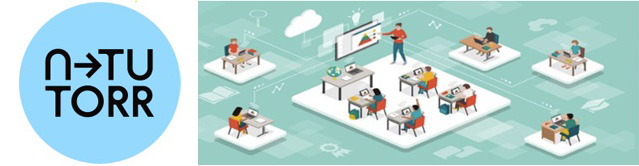NOTE: These pages have moved to a new Digital Education microsite. Please visit and bookmark the new site at:
https://www.tudublin.ie/explore/about-the-university/digital-education/
Infrastructure to support HyFlex delivery across TU Dublin was funded under the Stream 3 Digital Ecosystems (Work Package 3.2, Digital Campus strand) of the N-TUTORR project in collaboration with Digital Education, Academic Affairs.
21 teaching spaces have been fitted out for HyFlex delivery across different campus buildings.
| Bolton St. | Aungier St. | Tallaght | Blanchardstown |
|---|---|---|---|
| 236 | 3100 | 146/148 | BE008 |
| 380 | 3028 | 229 | BE123 |
| 246 | 1077 | 231 | BF034 |
| 248/250 | 5032 | 227 | BF103 |
| 349 | 3044 | 54 | |
| LH 6A | 3029 |
The TU Dublin definition is:
A HyFlex module is offered in-person on-campus; synchronously online; and asynchronously online, at the same time. The students are usually* free to choose their modality from week to week or topic to topic, therefore a student can choose to be an in-person on-campus learner only, a synchronous remote learner only, an asynchronous remote learner only, or a flexible learner who exercises a degree of choice of modality each week or topic. All teaching, learning and assessment experiences are designed and delivered in an equitable manner.
*There may be individual module requirements to attend mandated practical sessions as appropriate
Further to this definition, it is understood that Academic staff will provide clear communications to students on this mode of delivery in advance of the module start date. This mode of delivery will be adhered to consistently over the duration of the module. No ad hoc changes to the mode of delivery will be made mid-module (notwithstanding the need for flexibility to adapt to unforeseen circumstances).
The HyFlex approach to delivery is built on the following four principles (Beatty, 2019):
- Learner choice: the learner chooses whether they want to experience the learning face-to- face or online. It is this principle that differentiates the HyFlex approach from other multi-modal approaches such as ‘blended’.
- Equivalency: the learning experience is equivalent no matter which mode the student chooses.
- Reusability: resources resulting from learning activities in each participation mode are reused as learning objects with all students, and
- Accessibility: all students have the technological ability to access all of the resources.
Checking the Camera

Camera Tracking Status:
- If the blue light on the camera is flashing, camera tracking is ON. (NOTE: This does not mean that the camera is recording. The camera only records when the user chooses to record from within Teams or Bongo)
- If the light is static, camera tracking is OFF.
Changing Tracking Status:
.png)
- The tracking status of the camera can be changed by using this AVer Camera remote control app found on the desktop.
- Use the 'Auto tracking' slider to turn on auto-tracking. The blue light on the camera will start to flash.
- Use the Switch button to change the tracked person.
- Manually move the camera using the direction buttons.
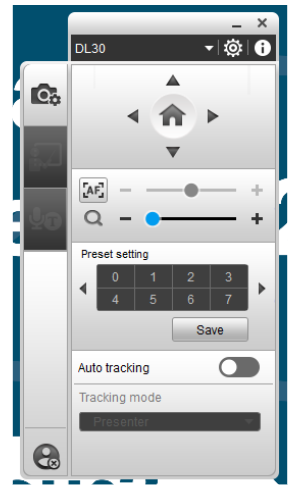
Further Settings
If you like to move around the class as you teach, you may need to make some adjustments to the settings on the desktop remote control.
- To prevent the camera from resetting back to its initial position in the room, select settings and adjust the tracking settings by setting the return to initial position to 10.
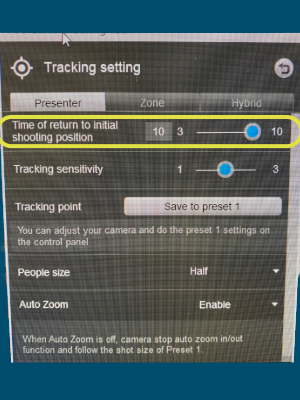
Checking the monitor and apps
Ensure your monitor is turned on.
Open your video conferencing app (Teams or Bongo) and connect to your meeting/virtual class.
Select the correct device:
Camera: Choose AVER DL30.
Microphone/Speaker: Choose Echo Cancelling Speakerphone Devio SCR USB Audio.
Note: If using a visualiser, it may be selected as the default mic. Double-check the microphone setting.
Sharing PowerPoint Slides:
- Open the slides in PowerPoint
- On Teams/Bongo select Share app/Window
- By default, the presenter view may appear on the TV monitor. To hide this and see online participants click 'Hide Presenter View'
Managing Screens
There are three screens:
1. Desktop PC screen
2. Projector screen (by the whiteboard)
3. TV monitor (facing the presenter)
Drag your windows as needs be between the different screens.
For optimal layout:
- Display the PowerPoint presentation on the projector screen
- Keep the Teams/Bongo app open on the TV monitor
- Share the PowerPoint app/window on the main screen and click 'Hide Presenter View' to see online participants
Need Technical Assistance?
Contact the IT Helpdesk at (01) 220 5123 or log an incident.
TU Dublin has developed Quality Assurance and Enhancement Processes that support staff to continuously improve the TU Dublin Student Experience and enhance the University's Quality Culture. The University will, through its Quality Framework, assure the quality and academic standards of programmes and modules.
Approving a proposed change to the modality of a module
If a module has been redesigned to facilitate a different mode of delivery to that already validated for that module, processes for approval followed need to align to the Quality Framework and associated guidelines. See “Making Changes to Programmes and Modules Process”.
Appropriate evidence will be made available to validation, amendment and review panels and staff responsible for module amendment, to provide assurance that the capability to deliver a quality student experience in a sustainable manner exists, through the selected modalities. Such evidence will include details of hardware and software available, learning resources and tools, and available teaching spaces.
Assuring the quality and parity of the student experience across all modalities
The University will assure the quality and parity of the student experience, in terms of module delivery and student support, regardless of the modality of delivery. A QA/QE Checklist for the Review of HyFlex Modules has been provided to guide the School Executive when reviewing HyFlex modules.
Requisite supports
Quality reviews will consider requisite supports such as the Blended and Online Checklist, QA/QE Checklist for the Review of HyFlex Modules, and the Supplementary Guidelines for Blended & Fully Online Programmes, in the design of modules using these modes of delivery.
The vast majority of the challenges associated with HyFlex delivery are around the synchronous remote student and their learning experience. All efforts should be made to mitigate these issues when designing your module and the learning activities that will engage your students. Check the resources available under 'How do I redesign my module for HyFlex delivery?' and 'How do I engage my students?' for some guidance.
- Limited visual (e.g., eye contact, facial expressions) and audible cues available
- Online students are often reluctant to turn on their cameras and/or microphones
- Online students often find it difficult to know when to speak because of unclear nonverbal cues
- There can be a delay responding to questions posted by online students
- Realtime interactions and physical lecturer presence helps student feel part of a group and feel supported. It's more difficult to build a relationship with students online and to implement a caring pedagogy, so online students can end up feeling excluded
- Online students are more easily distracted
- Online students are less likely to engage and can just 'watch' the lecture
- Live interactions between in-person and online students can be tricky
- The view of the physical classroom can be limited by the technology to hand (e.g. camera angles can be limiting)
- Good clear audio can be an issue
- Online students may not be able to hear the students in the classroom clearly
There are also some challenges for the lecturer too - quality HyFlex delivery requires more planning and preparation on the part of the lecturer and is associated with a high cognitive load.
A module is suitable for HyFlex delivery if the following is in place:
- The module team involved in delivering the module agree with the proposed change to delivery mode
- The module team have the pedagogical experience and technical competencies required to offer this module as a HyFlex module
- The module syllabus is appropriate for HyFlex delivery i.e. the module does not require students to be in a physical environment for all scheduled classes in order to meet all of the module learning outcomes, and it will be possible to modify module learning activities to ensure that the learning experience is equivalent for all students regardless of mode
- Feedback from past, current and potential students and/or industry partners has confirmed that providing such flexibility in terms of the delivery mode of the module would be welcomed and valued by prospective students
- Such flexible delivery would allow the module team to meet known opportunity-related and/or problem-solving goals
- It has been established that any support required by the module team to develop and repurpose learning materials, design learning activities and interactions, and build assessments for HyFlex delivery, can be provided
- The module and timetable can be organised in such a way that will allow potential students to avail of the flexibility in delivery being offered even if some of the other modules on their programme are still being offered face-to-face on campus
- Any potential additional costs for teaching staff, students, and admin staff, as well as costs for required technology and other resources, can be addressed adequately
- Staffing and work allocation requirements related to the distinctive demands of HyFlex delivery can be met, and are supported by School Executive
Once the decision has been made to run a module via HyFlex delivery, there are several important steps that should be taken during the design process to ensure that an effective HyFlex teaching and learning environment is implemented for all students in every participation mode.
- Start your module design journey with the guide “Designing HyFlex Modules”. That will guide you through the steps you will need to take, and it also provides some useful templates
- Take a look at the “Checklist for the Design of Modules for HyFlex Delivery” to make sure that you have all of the necessary elements in place
This presentation asks the question "How do I engage my students" with respect to HyFlex delivery. By the end of this presentation you will have considered four components of the HyFlex classroom and explored the different kinds of learning opportunities that you can provide that will engage your students, not only during live classes, but also between classes as they study.
NOTE: Currently, the exact same credit bearing assessment/s must be set for all of your students participating in a module. Therefore, if your module is being delivered via the HyFlex mode and even one of your remote students is unable come on campus for the assessment/s, then the assessment/s must be run online for everyone.
When considering the design of any online credit bearing assessments it is advisable that a ‘digital by design’ approach is taken to the assessment design process. In this way technologies are intentionally and thoughtfully integrated into the assessment and combined with evidence-based assessment principles and practices, to enhance and transform the assessment experience of the student. It is advisable to provide your students with practice assessments prior to any credit bearing assessments so that they are familiar with the process beforehand.
Online assessments can take many different forms. Some examples include:
- The traditional handwritten exam can still work well online if the questions being asked require applying a case example or refer to unique problems that necessitate a personal response that cannot be copied from peers. The final handwritten response can be scanned by the student using Microsoft Office Lens and submitted via Brightspace.
- Open book exams: See Writing effective open book examinations and Checklist for open book examinations
- Essays, reports and posters
- ePortfolios, or blogs/diaries
- Timed online objective tests or multiple-choice quizzes, with just one attempt, can be built in Brightspace. Clever question design combined with a large pool of questions that quizzes are generated from, can address potential integrity issues. Assessments that require more detailed calculations and formulas can be facilitated through the TU Dublin approved software 'Numbas', which is also integrated with Brightspace.
- Students can be asked to create a screencast that shows, for example, code they have written and how it runs; how they tackled each set mathematical problem; or a recording of them presenting a project. ScreenPal is the approved screencasting software at TU Dublin and a ScreenPal assessment can be embedded into a Brightspace module.
- Through Brightspace, video assignments can be created and made available to students. The ‘Q & A’ and ‘Interactive’ assignment tools can be used to create video-based multiple choice and open-response quizzes, interviews or role-plays, foreign language conversations, or instructor-structured reflections or performances. Each assignment type allows for a rich variety of instructor, peer, and self-evaluation and feedback.