Mendeley Desktop
How to access and install Mendeley
To download Mendeley TU Dublin students and staff will need to use the Mendeley add-on for a locally installed MS Word client. Please note, users will need to create an account on Mendeley and generate their own password on the Mendelay site. Users will be unable to sign in to Mendelay with a TU Dublin federated login.
Step 1: Install word locally.
Go to office.com and install office locally in your laptop.
Once this is done open the local version of your MS word.
Step 2: Install Mendeley Add-On
Please note, users will need to create an account on Mendeley and generate their own password on the Mendeley site. Users will be unable to sign in to Mendeley Desktop with a TU Dublin federated login.
To add Mendeley to Microsoft Word, make sure your on the home ribbon and click on 'Add-ins'.

From there, click on 'More Add-ins' from the bottom of the Add-in's box.
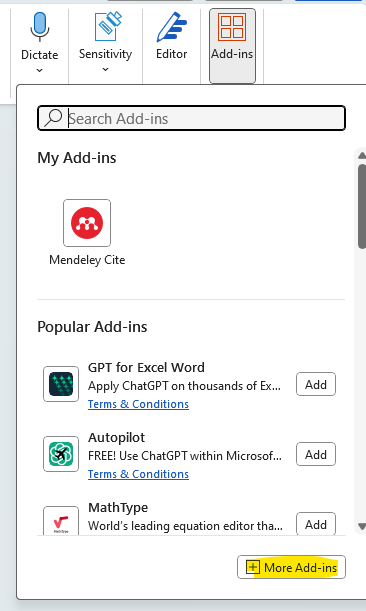
Click on 'Admin Managed' and then select Mendeley Cite.
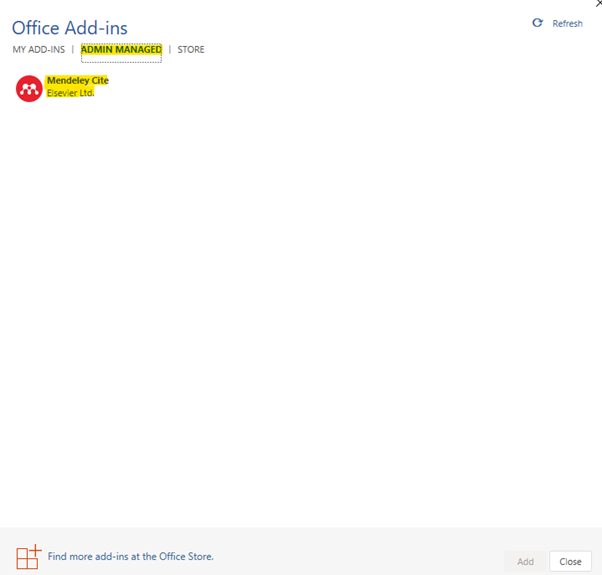
This will now add Mendeley to your version of Microsoft Word under the references ribbon.

You will now be prompted to login into your Mendeley account when selecting the Mendeley Cite add-on. Sign in with your created Mendeley account (not your TU Dublin account).

