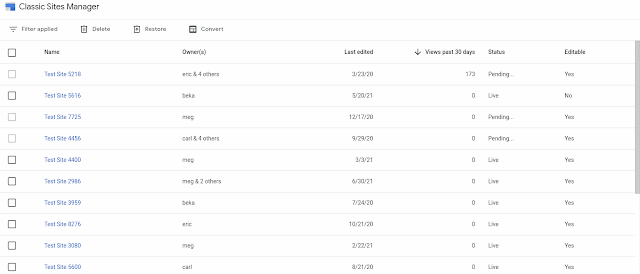During Q4 2021, we will stop accepting mails to @dit.ie and @mydit.ie email addresses. Mails will be bounced back to the sender with a message telling them that the address is now out of use and to check the TU Dublin website for new contact details.
Please advise any senders using your old address to use your new TU Dublin address instead.
If you administer any systems which use DIT addresses to send or accept mail, please change their mail configuration immediately.
Please see this video and the below instructions.Go to https://takeout.google.com/ after signing in with your old student id @mydit.ie account.You must move your Google Drive documents into your OneDrive account and reshare them if necessary to TU Dublin accounts.
Select google drive and deselect everything else

After selecting google drive scroll down and select next

Select one-time archive and click file type .zip

Select archive size 50GB and click on create archive
You will get the message archive is in progress.When this is finished you can download the file locally to your device and then upload to one drive.Do not download your archives on public computers or upload them where others can see them.Once the file is downloaded you can either upload the zip version of the file to one drive or unzip the file locally and upload the contents to one drive.
Open up office.com and sign in with your mytudublin.ie account select one drive

Select upload and select folder and browse toward where you have saved the google drive files from your google hangout.


Please see this video and the below instructions.Go to https://takeout.google.com/ after signing in with your old staff id @dit.ie account. If you have edited/created documents since in Google Drive, you must copy them into OneDrive again so that you have the latest copy.
Select google drive and deselect everything else

After selecting google drive scroll down and select next

Select one-time archive and click file type .zip

Select archive size 50GB and click on create archive
You will get the message archive is in progress.When this is finished you can download the file locally to your device and then upload to one drive.Do not download your archives on public computers or upload them where others can see them.Once the file is downloaded you can either upload the zip version of the file to one drive or unzip the file locally and upload the contents to one drive.
Open up office.com and sign in with your mytudublin.ie account select one drive

Select upload and select folder and browse toward where you have saved the google drive files from your google hangout.


To migrate any old @dit.ie address in use for running services or non staff address accounts in use for projects, groups, etc. please contact support with the details of what email accounts need to be migrated. The account may be moved to an address in the form of service.city@tudublin.ie.
Open up the hamburger icon in Google and Select Contacts.

Select export contacts from gmail
.
Export contacts to a csv from google contacts.

Open up the csv document and press ctrl + F and find and replace
Do this for dit.ie to replace to tudublin.ie and mydit.ie to replace to mytudublin.ie


Save as .cvs and do a file import and point towards the saved spreadsheet.
To import from Outlook Web App:
- Select People from the app launcher.
- Select Manage.
- Select Import contacts.
- Click Browse and select the .csv file you saved your Gmail contacts to.
- Click Import.
Please see https://support.google.com/photos/answer/10100180?hl=en for further information.
- Share your library with the second account
- Accept the share and select Automatically add to library for all photos
- Wait, it is best to leave overnight, until the photos have all been added to the second account before creating any albums.
Install Google Drive Backup and Sync and Googe Photos Backup and Sync
To backup and sync your files to your local laptop you can download backup and sync from google drive and google photo.


Click on download and run through the install, logging in with your old studentid@mydit.ie or staffnumber@dit.ie.
This will then map a drive where you can copy over files from your google drive to local storage.


Once you have moved your data to your local storage and once you do not require it anymore you can uninstall the google drive app.
Uninstall Google Drive App
Click on start and add or remove programs.

If you previously used your TU Dublin address with a Google Service you may have to transfer your account as it is now managed by TU Dublin. See above for TU Dublin Unmanaged Google Account Changes before proceeding with this section.
Click “Transfer account”. Please note you may not have access to all Google services if they have not been approved for your TU Dublin account



Click "Next"

Once fully transferred, for login you will use your TU Dublin credentials, the same as for Office 365.
Select the “Decline Transfer” link.



Decline again


Try to log in with your TU address again. You are then asked which account you want to use. Or log in as the new temporary address assigned - firstname.surname%tudublin.ie@gtempaccount.com.

Top option is for if you transferred your data to the Enterprise account.
Bottom option is for if you transferred your data to a personal account.
The account is actually renamed to a temporary account firstname.surname%tudublin.ie@gtempaccount.com
If you cannot log in, click “Forgot password?”

You may be prompted for MFA:




User chooses option. Option 1:



New personal Gmail account is created.

An email confirmation is sent to your TU address confirming the change:

How to preserve Google Sites data
First export and preserve classic Google Site data. Go to https://takeout.google.com, choose Deselect All, scroll down the page to Classic Sites, select the checkbox, then scroll to the bottom of the page and select Next Step. You may then choose a delivery method. Modify the frequency to once, file type to zip & size to 50GB. Next, select Create Export.



In 2017, Google announced that they would replace classic Sites with new Sites, and in 2019 Google announced that domains will have until the end of 2021 to complete the transition. To help manage the transition, Admins and end users can use the Classic Sites Manager to:
Additional details
If you take no action before September 1, any classic Sites you own are automatically:
- Downloaded as an archive and saved to your Google Drive.
- Replaced with a draft in the new Google Sites experience for you to review and publish.
Resources
- Google Sites Migration Guide
- Google Workspace Updates Blog: Timelines and tools for transition from classic to new Google Sites
- Google Workspace Updates Blog: Additional tools for managing the transition from classic to new
- Google SitesGoogle Workspace Updates Blog: Use the Classic Sites Manager to download archived backups and control editing of sites in bulk
Have you used your TU Dublin email address to set up a Google Account?
If you have used your TU Dublin email address to set up a Google Account, e.g. for use with YouTube, Google Sites, etc., please be advised that ICT services will shortly be bringing those accounts under our protection and management as administrative owners of the domains @tudublin.ie and @mytudublin.ie.
You will receive an email inviting you to either move your account under TU Dublin administration, or to transfer it into a new personal account. Please follow the instructions given. Any accounts not moved at this stage will have to move shortly as application of the new administrative owner to addresses will prompt the change.
Email that you will receive:

Refer to section below "Transferring to TU Dublin administered account" if you wish to transfer your account, or "Declining Transfer – Transferring to a new personal account:" if you wish to use a personal Google account instead.
Zip files are "archived" files. They take up less space and are an easy way to pack several files together, for example into a single google takeout file. When you are using Google takeout, the files exported are zipped files and they will need to be extracted and uploaded to either one drive or a new google drive. 7-zip is a free program, which lets you create and extract zip files. Zip files are extracted using the 7-zip program as follows:
- Locate the desired zip file.

- Right-click it and select 7-Zip > Extract Here. The file will be extracted to the folder containing the zipped file. Select Extract files to change the extraction folder.
- Once the files are extracted locally they can by uploaded to one drive or google drive.


Go to https://takeout.google.com, choose Deselect All, scroll down the page to You Tube, select the checkbox, then scroll to the bottom of the page and select Next Step. You may then choose a delivery method. Modify the frequency to once, file type to zip & size to 50GB. Next, select Create Export.


Please remember that once the DIT Google domain is no longer accessible, any links from within Brightspace to any content that you may hold in a Google drive, will break. Before this happens, please revisit that content in your Brightspace modules and either edit those links to point elsewhere, or upload copies of that content into Brightspace itself. The Google Workspace widget will be removed from Brightspace in time and the OneDrive widget will be made available ahead of the coming semester.