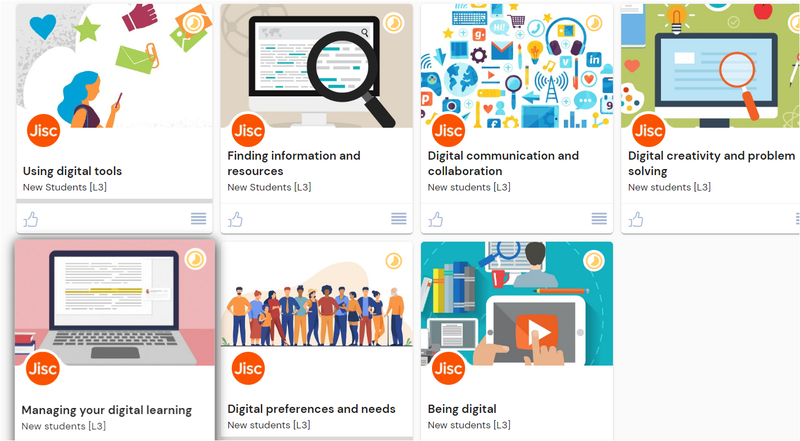Digital Skills
How digital are you?

Getting started: Discover your current digital skills
Step 1: How to login
- To login go to jisc.potential.ly
- Start typing TU Dublin in the search box
- Click on the name of your TU Dublin when it appears select continue
- * Please note you will need a valid TU Dublin email address to access this service.
How does this work?
- Completing the Discovery Discovery Tool - Explore your digital capabilities question set is an opportunity to evaluate your skills across 15 key areas of digital capability.
- (1) Digital Proficiency, (2) Digital Productivity, (3) Information Literacy, (4) Media Literacy, (5) Data Literacy, (6) Digital Communication, (7) Digital Collaboration, (8) Digital Participation, (9) Digital Creation, (10) Problem Solving, (11) Digital Innovation, (12) Digital Learning, (13) Digital Teaching, (14) Digital Identify Management, (15) Digital Wellbeing
- The questions are designed to help you reflect and get a better understanding of your strengths as well as any areas you might want to develop further.
- Once you've completed your question set you'll get a feedback report with resources and next step suggestions on how to expand your skills across the 15 areas.
Step 2: Select a question set - Discover how digital you are!
To start a question set go to the home page and select Question sets and reports for students.
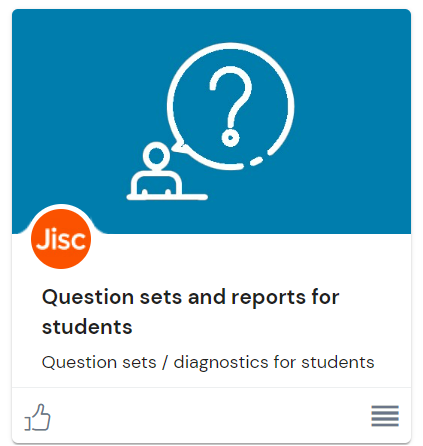
You'll find three question sets to choose from:
- New Students
- Current Students (Higher Education)
- Current Students (Further Education)
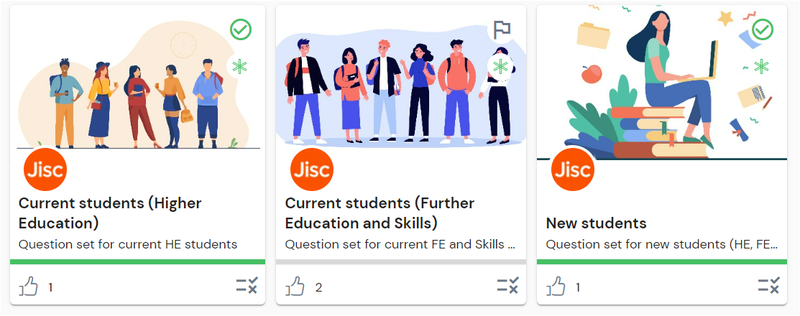
If you're just starting your course begin with the New students question set and when you feel ready (or your tutor feels you're ready) take the Current students question set.
Step 3: Answer the Digital Skills questions
- Each question set takes around 15 to 25 minutes to complete depending on which set you're doing.
Example Question:
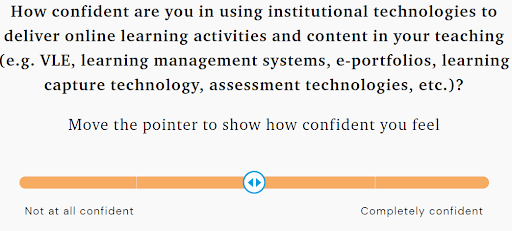
- Because it's not a test we recommend you take your time to answer all the questions. Although you can exit a question set at any point and pick up where you left off we suggest completing all the questions in one session.
- Once you complete your question set you'll get a personalised feedback report.
Step 4: View your feedback reports
- Once you've completed a question set you'll get a personalised report that can be downloaded and saved.
- The purpose of the feedback report is to help you reflect on your digital capabilities in order to identify your key strengths as well as any skills gaps where you may need further support.
- Rather than being an objective 'measure' of your digital capabilities the report offers guidance and tips based on your reflective answers.
The report includes:
- A graphic with an overview of your capabilities according to each area
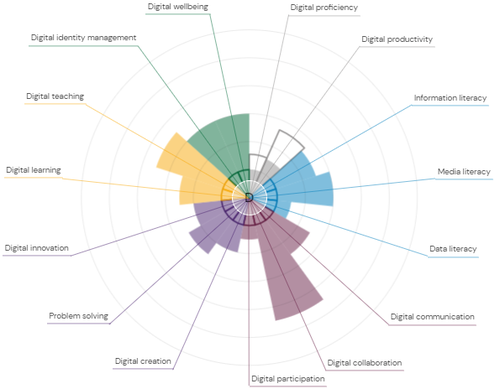
- A visual score for each area
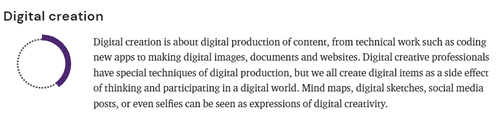
- A confidence level: developing to proficient for each area
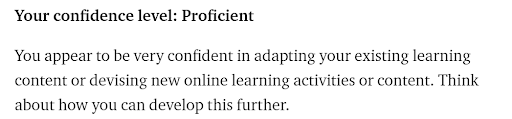
- Next step guidance and tips for improving in each digital skills area
Step 5: View recommended resource banks
(learning materials to help you improve your digital skills)
- The discovery tool gives you access to over 800 Jisc-curated resources plus any added by your organisation.
- You'll also find resources from the Education Training Foundation (ETF), Google and Microsoft Collection.
- Resource bank for students has 13 playlists with hundreds of resources that are mapped to the different areas of the digital capability framework and other elements used in the question sets.
The playlists are housed in three main sub-banks:
- Overall digital capabilities resource bank
- New students resource bank
- Publisher collections
Overall digital capabilities resource bank
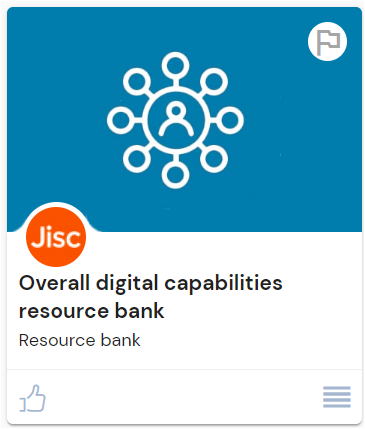 |
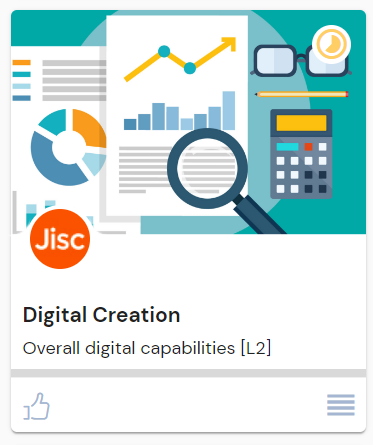 |
|---|
Each sub-bank contains playlist cards for the different learning areas. By selecting a playlist you'll have a choice of multiple hand-picked resources.
For example Digital creation is one of 16 playlists from the Overall digital capabilities resource bank. Inside you'll find 58 curated resources to choose from.
Publisher collections
In the publisher collections you'll find resources from Microsoft, Google and ETF.
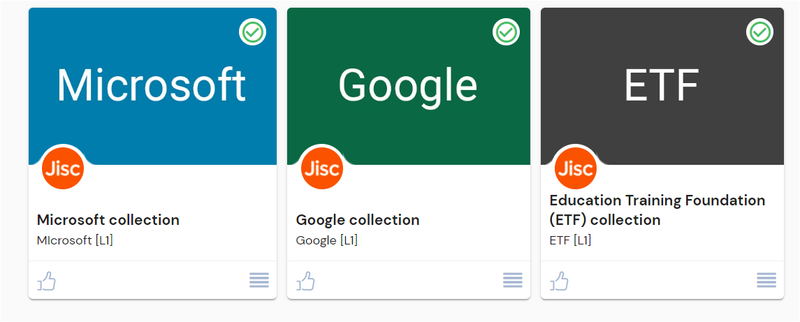
New students resources
We've created a special collection of resources for new students. Open the Resource bank for students and scroll down to access the New students section.