Wi-Fi
Eduroam - fast, secure and free Wi-Fi across TU Dublin for all
- The Wi-Fi on campus (eduroam) is a secure, world-wide roaming Wi-Fi access service developed for the international research and education community.
- Eduroam lets you access Wi-Fi quickly from your laptop and mobile devices at other eduroam sites by authenticating against a server hosted at your own institution.
- TU Dublin is a fully-enabled eduroam participant.
- Staff and students of TU Dublin can use the eduroam Wi-Fi service when visiting participating sites and vice versa, eduroam visitors can access the eduroam service provided by TU Dublin.
How to Connect
Students and Staff: Windows devices
- Download the TU Dublin eduroam installer (known as CAT tool) from https://cat.eduroam.org,
- Select the option “student profile” or "staff profile"
- Install the profile (certificate and configuration settings) on your device
- Login using your TU Dublin email address and password. Ensure that you have activated your TU Dublin account prior to login
- Note, each time you update your password you must reinstall the CAT tool
- If your having issues connecting to Eduroam, we recommend forgetting the network and reinstalling the CAT tool exe
Students and Staff: Android devices
- For Android users with version 8 or above please go to the play store and download the app GetEduroam.
- Login using your email address and password
- If your having issues connecting to Eduroam, we recommend forgetting the network and reinstalling the CAT tool app
Students and Staff Mac OSX devices
- Download the TU Dublin eduroam installer from https://cat.eduroam.org
- Select the option “staff profile” or "student profile"
- Install the profile (certificate and configuration settings) on your device
- Login using your TU Dublin email address and password. Ensure that you have activated your TU Dublin account prior to login. Ensure that you have activated your TU Dublin account prior to login
- Note, each time you update your password you must reinstall the CAT tool
- If your having issues connecting to Eduroam, we recommend forgetting the network and reinstalling the CAT tool
Students and Staff iOS devices
- Download the TU Dublin eduroam installer (known as CAT tool) from https://cat.eduroam.org,
- Select the option “student profile” or "staff profile"
- Install the profile (certificate and configuration settings) on your device
- Login using your TU Dublin email address and password. Ensure that you have activated your TU Dublin account prior to login
- If your having issues connecting to Eduroam, we recommend forgetting the network and reinstalling the CAT tool
Visitors Android devices
- For Android users with version 8 or above please go to the play store and download the app GetEduroam.
- Login using your email address and password issued by your participating institute.
- If your having issues connecting to Eduroam, we recommend forgetting the network and reinstalling the CAT tool app
Visitors with other devices
To log onto eduroam you will need the username and password issued by your participating institute.
- If you are a regular user of eduroam, your device should automatically connect to eduroam at TU Dublin however if this is the first time you are connecting to eduroam on your device please download the configuration tool associated with your home site from https://cat.eduroam.org
- Select "eduroam" from the list of wireless networks on your device
- Enter the appropriate username and password as advised by your home site
Note that authentication problems should be addressed to the support staff at your home site, as the security mechanisms within eduroam mean that much of the detail of the authentication step is not visible to the support staff at visited sites.
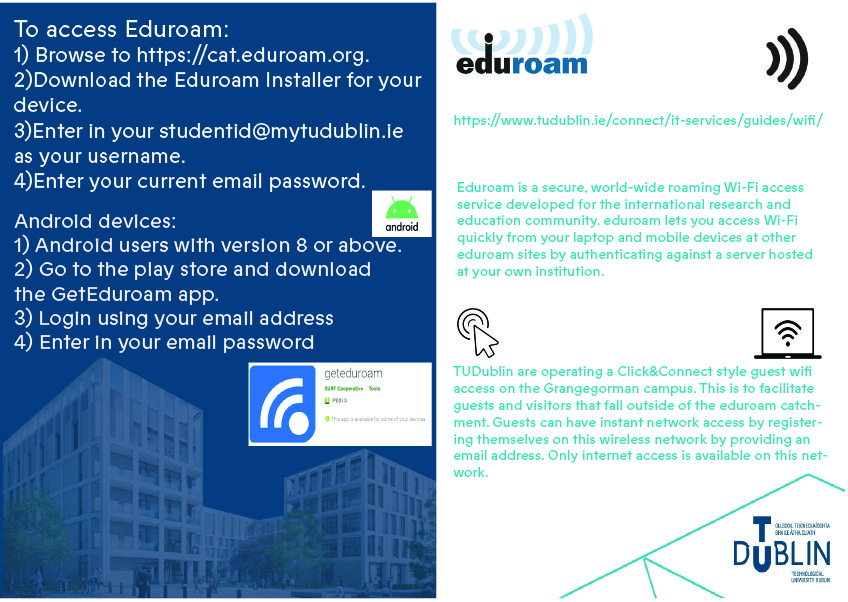
The following are the details of eduroam Wi-Fi offered at TU Dublin City Campus:
- Wireless network name (SSID) eduroam
- Encryption levels supported AES
- Port/Protocol restrictions? Yes
- Transparent proxying of your traffic? Yes
- Network Address Translation (NAT) of wireless device address? Yes
- IPv6 support? No
Guest Wi-Fi at TU Dublin
Guest Wi-Fi is available across all TU Dublin campuses, providing convenient internet access for visitors. To obtain details on connecting to the Wi-Fi network at each individual campus, please contact the service desk at Need IT Support? Our team is ready to assist you with any questions or support you may need.
